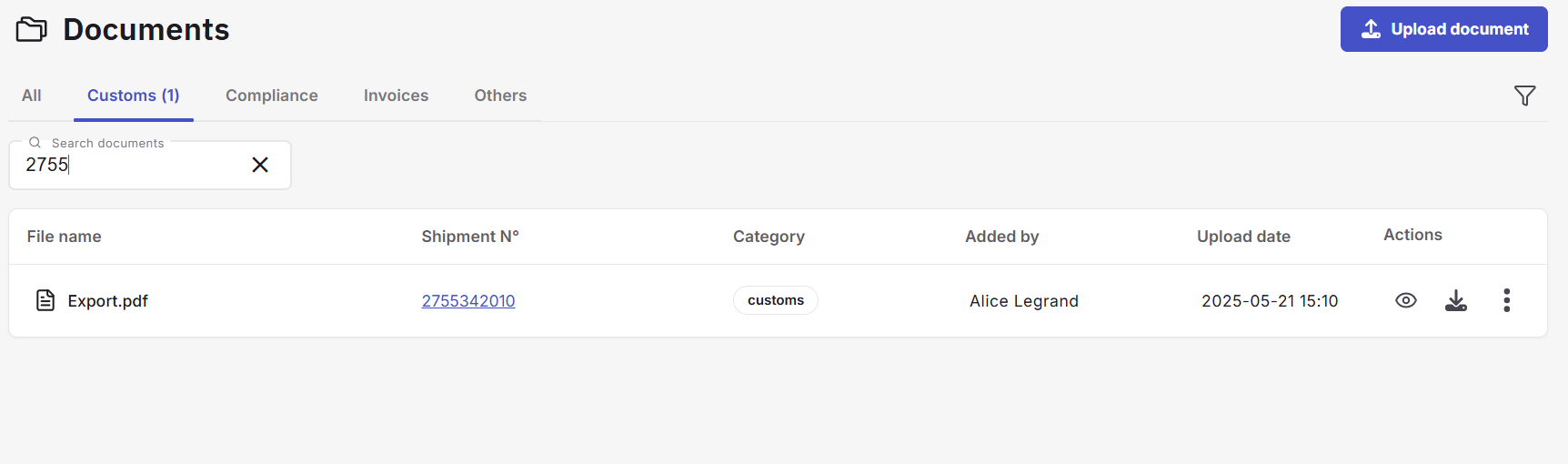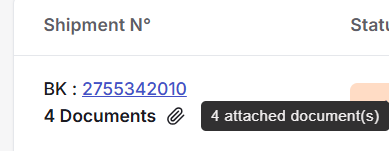Working with documents
You can upload and manage documents in Safecube to track the documentation needed for your shipment logistics milestones. Once a document is uploaded, it is shared with all members of your Safecube workspace — making it easy to share information and collaborate.
📤 Upload a Document
There are two ways to upload a document in Safecube:
-
Via the Global Document List
- Go to the Documents section from the main navigation.
- Upload your document here.
- You’ll need to assign it to a shipment during upload.
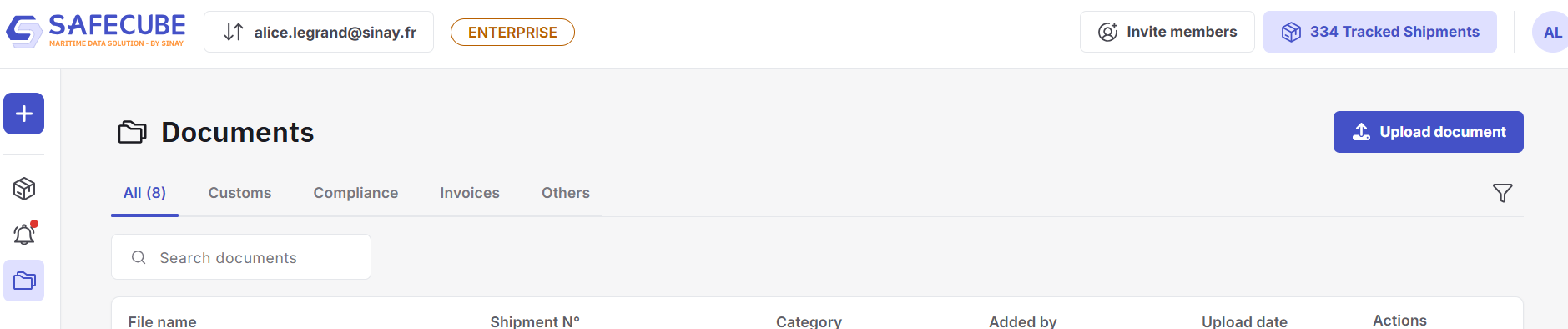
-
Directly from a Shipment Page
- Open the specific shipment and go to the Documents tab.
- Upload your file directly into the shipment.

After uploading, select a document category to help with classification and filtering.
📁 Viewing Documents
Global Document List
The Documents section displays a list of all documents across your shipments.
- Use the category tabs to filter documents by type (e.g., Customs, Invoices).
- Use the search bar to find a document by:
- Shipment number
- Document name
ExampleTo find all Customs documents for a specific shipment, select the "Customs" tab and enter the shipment number or document name in the search bar.
Documents on the shipment
In the shipment detail view, you can access that shipment’s documents from the Documents tab.
-
A small counter above the tab shows how many documents are attached.
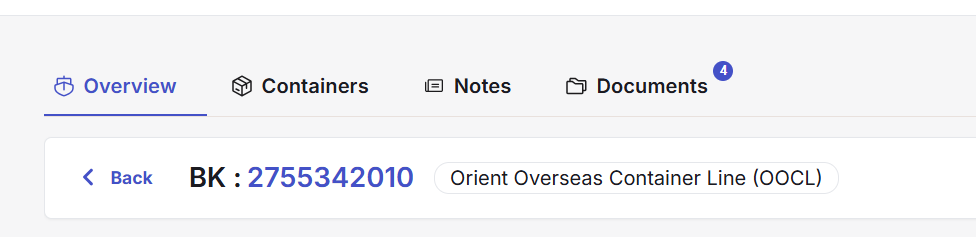
-
You can:
- Search by document name
- Filter by category
Pro tipFrom the main shipment list, click theDocuments label beneath a shipment number to go directly to its documents tab.
🛠️ Document Actions
For each document, you can:
- Preview the document
- Download it
- Edit its category
- Delete it
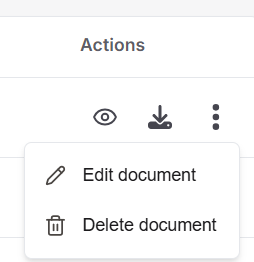
Coming soon:You’ll also be able to
- Add comments
- Rename the document
- Replace the file (e.g., upload a revised version)
Updated 6 months ago