Understanding Shipment Details
Once a shipment has been added to your workspace, you can view shipment details.
Locations
Shipment data includes key container locations:
POL- Port of LoadingPOD- Port of Discharge- Transshipment Ports
POL and POD dates determine ETD and ETA.
To view all locations and associated dates, go to the List View of the shipment page.
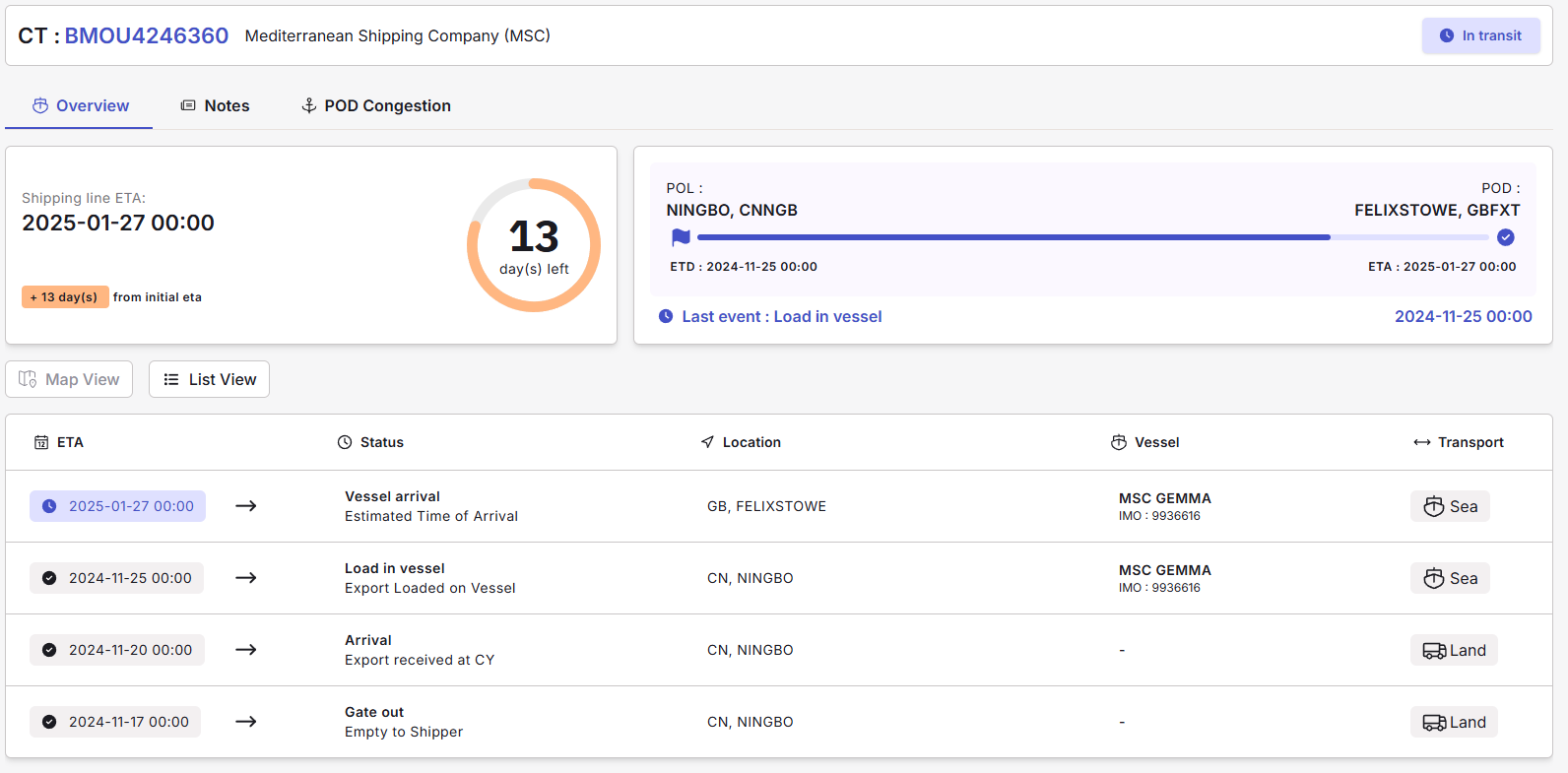
The list view displays all container events with associated locations and dates. When available, associated vessel details are also listed in the table.
Dates
Dates can be estimated or actual. Dates of events that have already occurred are displayed in grey in the dashboard, whereas dates of events that are still in the future are highlighted in blue.
Dates are always associated to a specific shipment event.
ETA and time remaining to arrival
The ETA displayed in the shipment page is shared directly from the shipping line, corresponding to the arrival of the vessel at the POD (Port of Discharge).
Any change in ETA will be saved in the dashboard, indicating whether the shipment will arrive sooner or later than initially announced.
Coordinates and Route Data
The Map View of the shipment page shows the live position of the vessel carrying the shipment on the map.
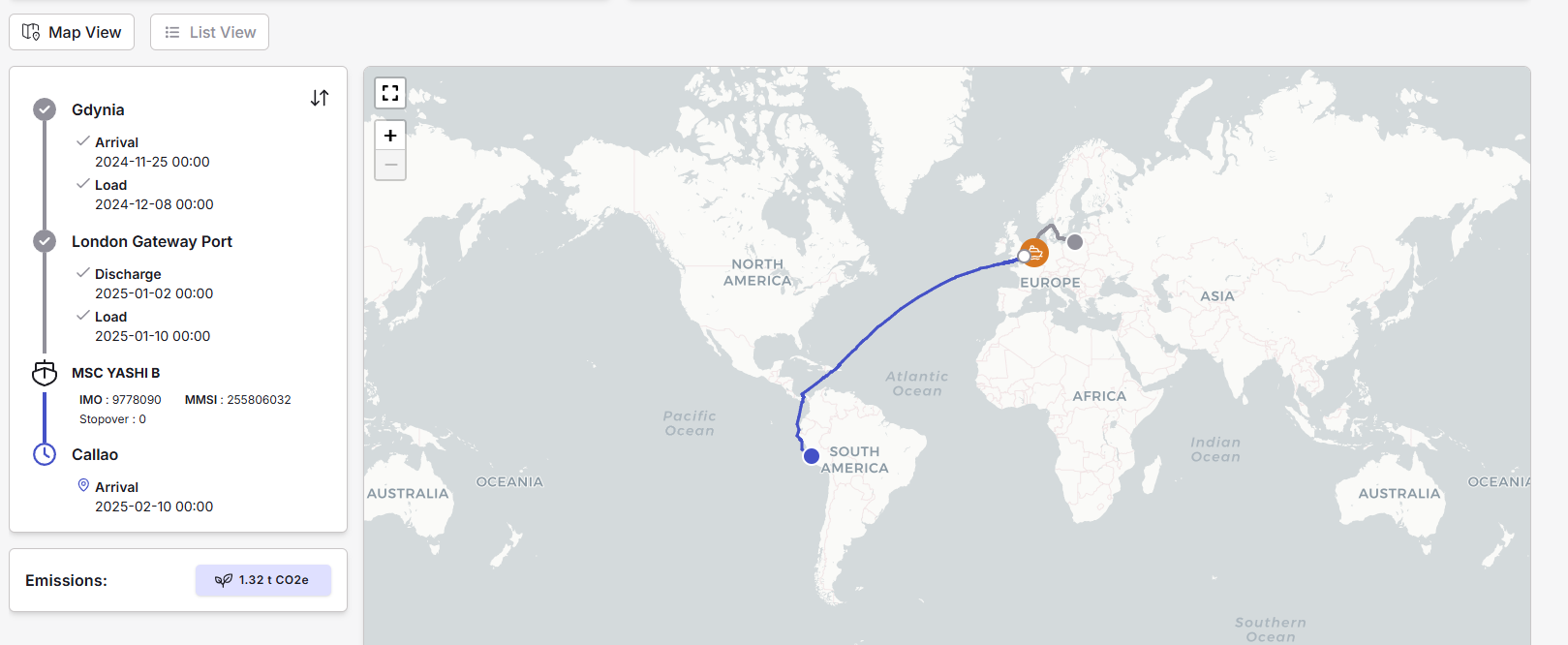
The orange icon indicates the real-time position of the vessel.
The grey route indicates the route already sailed by vessel while the route in blue highlights the path remaining until arrival.
Known limitation: the remaining route is predicted based on historical maritime routes. Deviations around the Suez Canal may not be accurately displayed. Our team is actively working on this issue.
Shipments that are added to your dashboard are all listed in the shipment menu, filtered into different categories based on their shipping status.
Shipping status
Shipping status can be PLANNED IN TRANSIT or DELIVERED.
- Shipments are marked as
PLANNEDif their POL date (ETD) is still in the future - Shipments are marked as
IN TRANSITif the the Vessel Arrival at POD event date is still in the future - Shipment are marked as
DELIVEREDif the Vessel Arrival at POD event date is in the past
Incomplete Data
Shipments can be marked as INCOMPLETE when added to the dashboard.
INCOMPLETE shipments can occur in the following cases:
- Shipping line is currently not sharing sufficient data (missing location of key dates such as ETD or ETA). Shipments that are incomplete for this reason will automatically switch to a normal shipping status and show data once the shipping line updates their data
No Data Found
Shipments can be flagged NO DATA FOUND if an error occurs when adding the shipment to the dashboard.
Possible errors include:
| Error | Description |
|---|---|
| Wrong Number | No data was found for this shipment number. Check that the input is correct. |
| Wrong Sealine | No data was found for this shipment for the specified sealine. Try adding the shipment again without specifying the sealine, our system may be able to auto-detect it. |
Shipments flagged with NO DATA FOUND will remain in error and will never switch to another shipping status as our system has failed to retrieve initial data. We recommend deleting these shipments and try adding them again after verifying the accuracy of the shipment number and sealine.
Updated 6 months ago
