Users & Roles
Adding and Managing Users
To facilitate collaboration with colleagues, team-members or even customers and share container tracking data, multiple users can access the Safecube workspace with different authorization levels.
You can add and manage users from the Settings menu of your dashboard.
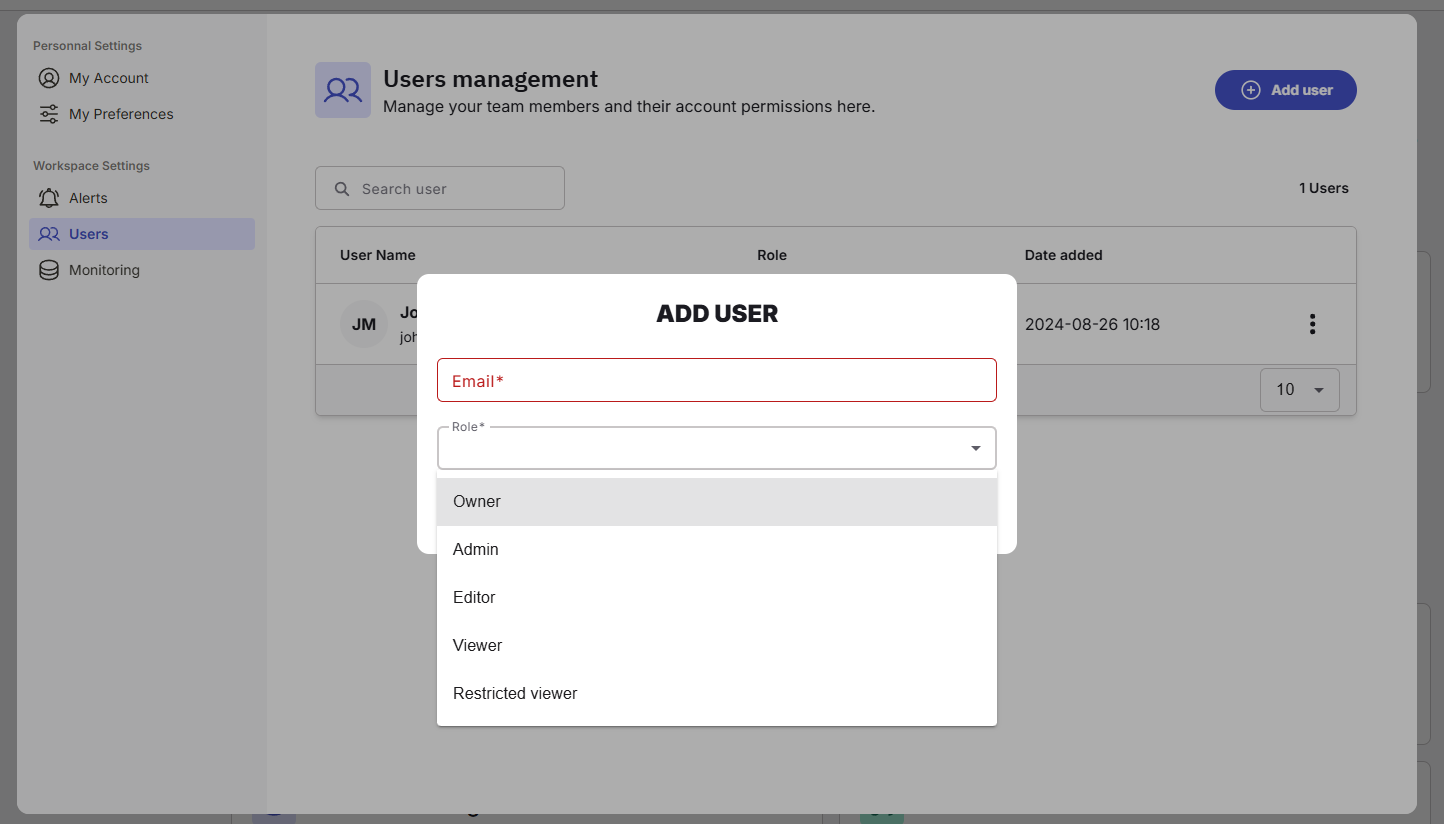
User roles
Roles are hierarchical, meaning higher roles inherit permissions from lower ones.
Admin : Full access, except managing Owner permissions. Can access workspace settings.
Editor : Can create, edit, and delete shipments and notes.
Viewer : Can view shipments, details, notes, and alerts.
Restricted viewer : Can only view shipments in assigned groups. If not assigned to any group, the interface will be empty.
Updated 6 months ago
